How-To: Power BI Workspace Setup
Installation and Setup
You are required to preconfigure several components before using Empower to refresh Power BI datasets. Follow the steps below.
1. Create Service Principal in Azure
- https://docs.microsoft.com/en-us/power-bi/developer/embedded/embed-service-principal#creating-an-azure-ad-app-in-the-microsoft-azure-portal
- Name: Empower-PowerBI
- Copy Application ID as ClientID
- Copy Directory (tenant) ID as TenantID
- Copy Secret value as ClientSecret
- Note: make sure to save the Client Secret value, after leaving the window, the value will be hidden and you will not be able to view or copy it again
2. Add Service Principal, and Grant Privileges
- (one-time) Grant PowerBI Admin in Tenant settings
- Power BI Admin Portal>Tenant Settings Enable "Allow Service Principals to Use Power BI APIs"
- Select Apply to: "Specific security groups (Recommended)"
- Add Service Principal to "Enter security group"
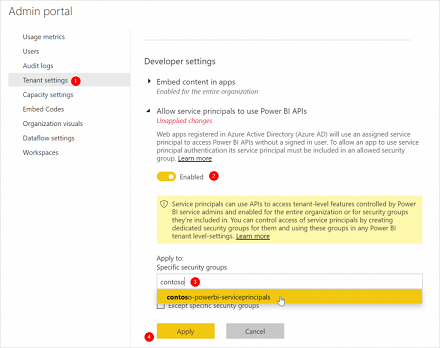
- (For each workspace) Add Service Principal to Workspace as "Admin"
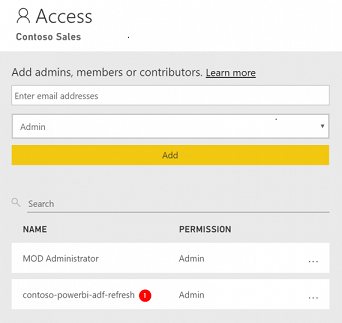
3. Get WorkspaceID and DataSetID from PowerBI Workspace
These values will be used in the Empower UI to target a dataset for publishing inPublish.
- Navigate to the dataset on Powerbi.com
- Copy WorkspaceID and DataSetID from dataset URL:
Updated 3 months ago
