Monitoring Workflows
Monitoring Runs Across All Workflows
From the Workflow Overview screen, you will find a "Runs" tab. This will be your view to all runs across all Workflows. By default, this list will be sorted by the latest Start Time.
From here, you can click on the Workflow Name to see more details of a run and how each step within the Workflow performed. You are able to sort and filter on any of these columns.

Click into a workflow's name to go directly to that Workflow's config page. You can also use the elipses (...) on the right hand side to edit the name/description, go to the Workflow's config page, archive, or delete the Workflow.
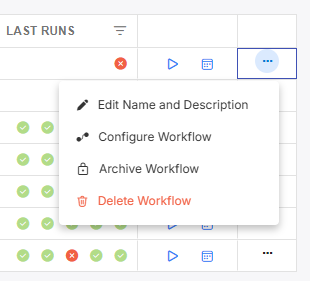
Monitoring a Workflow's Runs
Detail Run History
To view the run history of a Workflow:
-
Click on the name from the overview screen.
-
This will bring you to the configuration page where you can then select the Runs tab.

-
Click on a row to view the details of that run.
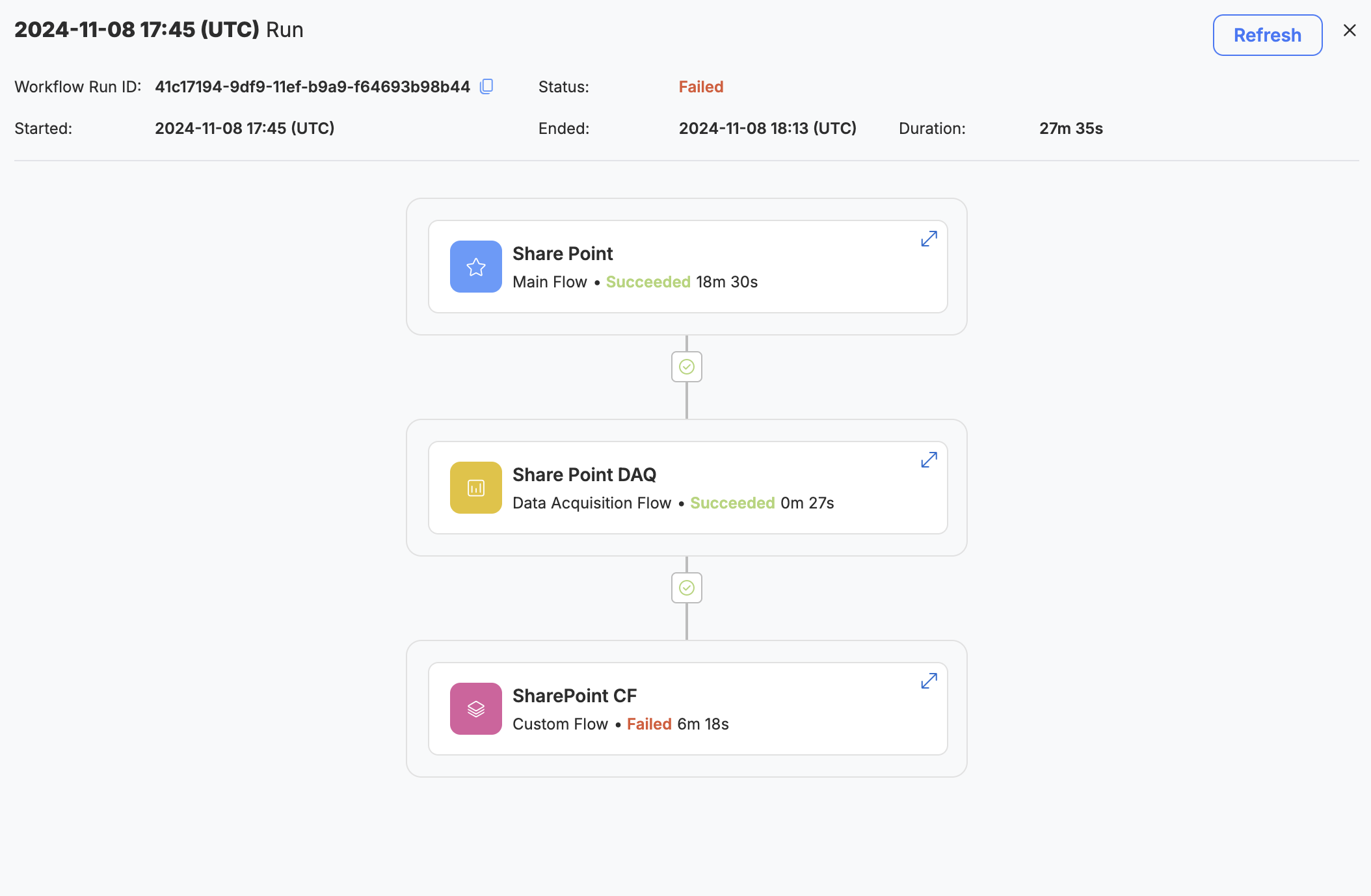
-
You can click on an individual step to view more details about that specific Data Flow step run.
If a Workflow failed, you can click into the Data Task step that caused the failure. This will bring up the Task run details where you can drill into to get the exact object or entity failure message(s).
-
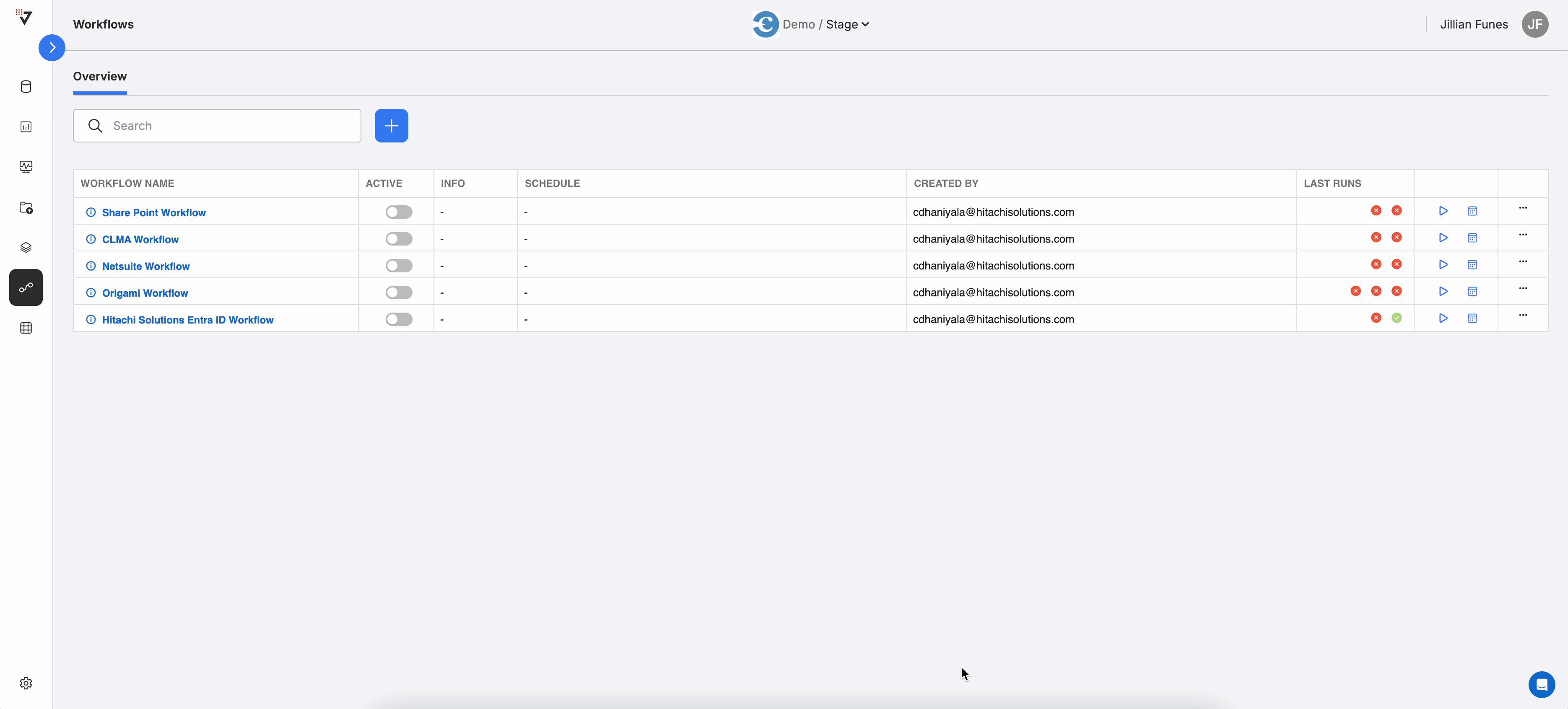
Viewing the error message associated with a Workflow run failure.
At a Glance
From the Workflow overview screen, you will see a column titled "Last Runs". This column displays icons to indicate success or failure result of the 5 most recent runs for that Workflow with the most recent being the right most icon.
**COMING SOON!**Keep an eye out in upcoming releases for the ability to hover over a run icon to see the date and time of the run along with enhancements to filter and sort the table.

Updated 2 months ago
