Fivetran
What is Fivetran?
Fivetran is a data integration product that specializes in building robust, incremental source type connectors to more than 700 SaaS applications, databases, ERPs, filesystems, data warehouses, and data lakes. By default, your Empower deployment comes with private links to the Fivetran product suite, so you can utilize Fivetran connectors inside Empower itself. No infrastructure action is required on your behalf to begin using this feature.
Creating a Fivetran Connection
When you create a connection for a Fivetran-supported source type, you will see a dropdown allowing you to select Fivetran as a connection provider.
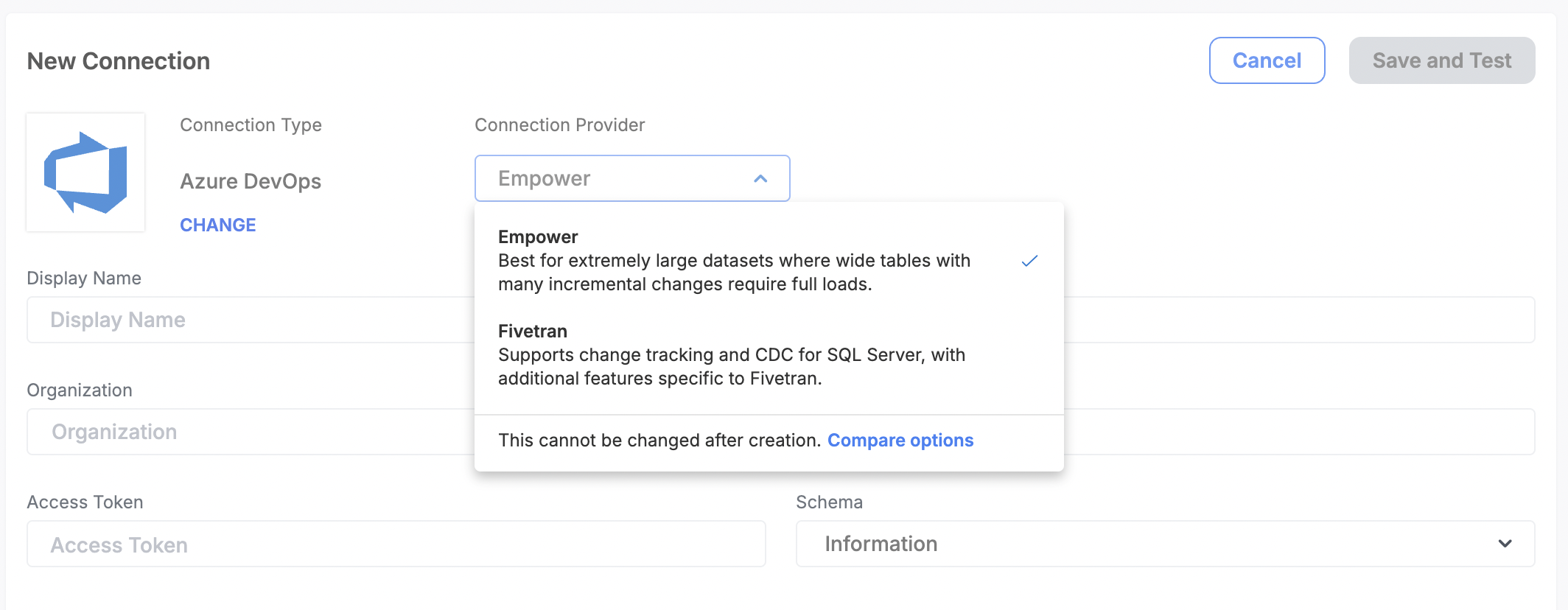
Since this connection type is also supported by Fivetran, we can see a dropdown to select between Fivetran or Empower providers.
Should I use Fivetran or Empower?Each provider shines in different situations. A lot of source types are only supported by one provider or the other. But for source types that are supported by both, the "Best" one to use depends on your use case.
- Use Fivetran if you need fast, incremental loading on tables with native CDC or Change Tracking support. Fivetran is also great to use on tables that do not have built-in incremental load support with a limited number of columns (we recommend <200 based on experimentation).
- Use Empower if you need nightly integration loads on tables without native incremental load support, or on tables that have very large numbers of columns.
If you need guidance, please feel free to send a message to your support team.
Selecting Fivetran will remove the majority of the fields except for the Display Name. It will also visualize an Authorize button, which you need to click in order to create this connection.
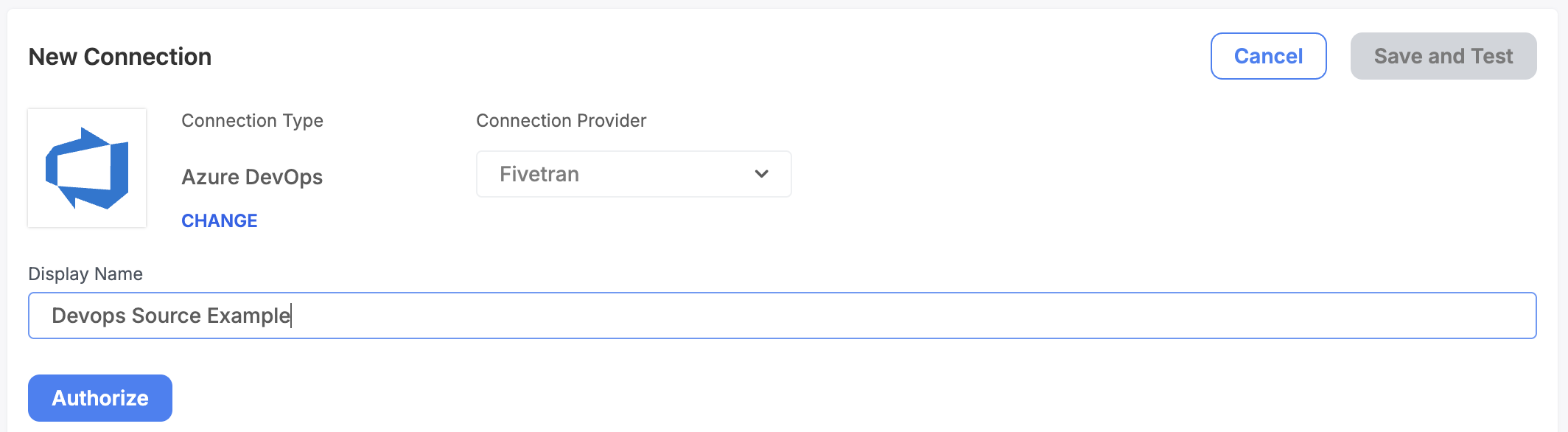
After clicking on Fivetran as a provider, only the Display Name and Authorize button will be visible.
Clicking Authorize will open the Fivetran authorization wizard.
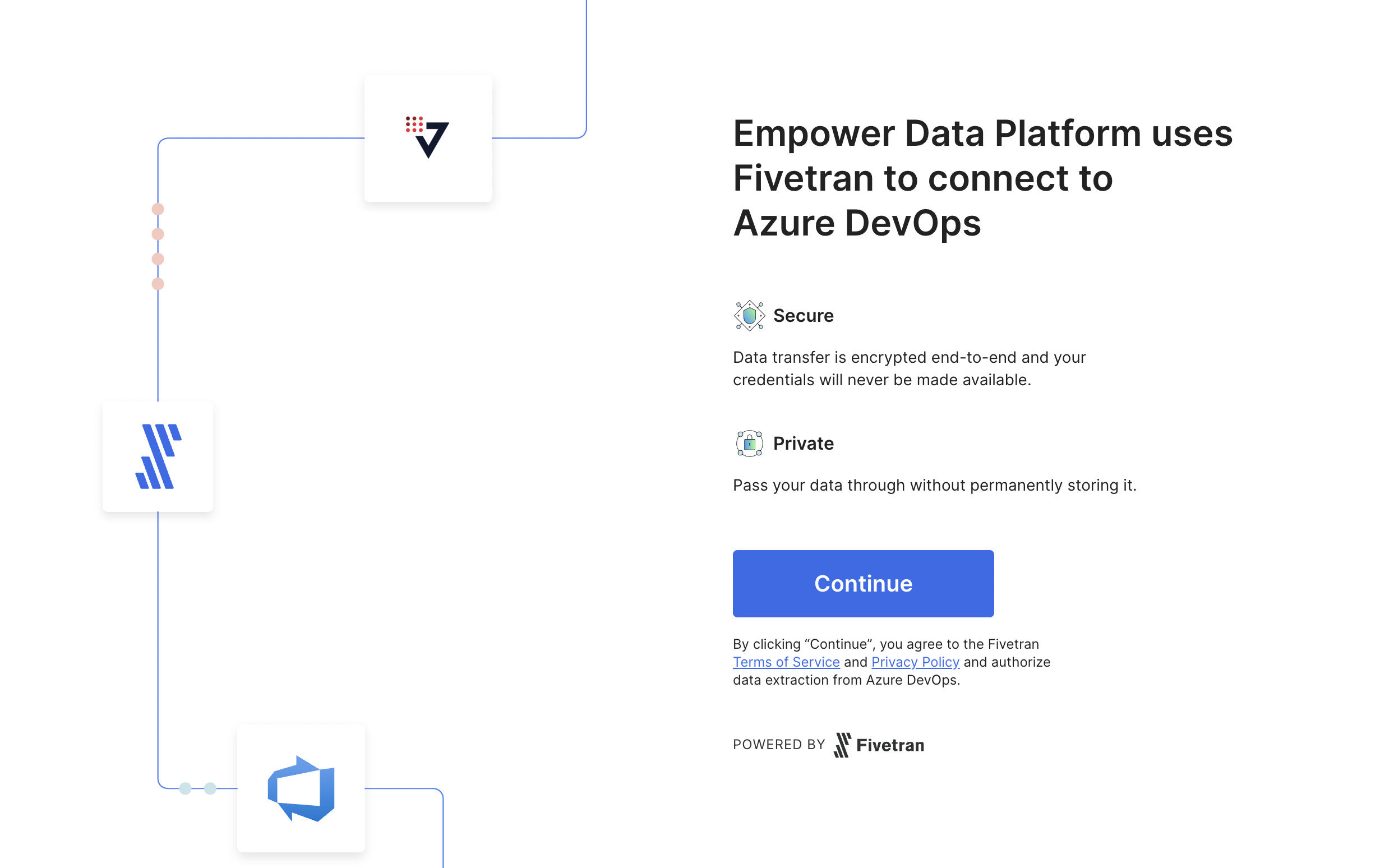
Starting the Fivetran connection authorization wizard.
Clicking Continue will take you to the authorization panel. From this view, you can fill out authorization fields to create this connector. You can view documentation on the right hand side for help filling out this form.
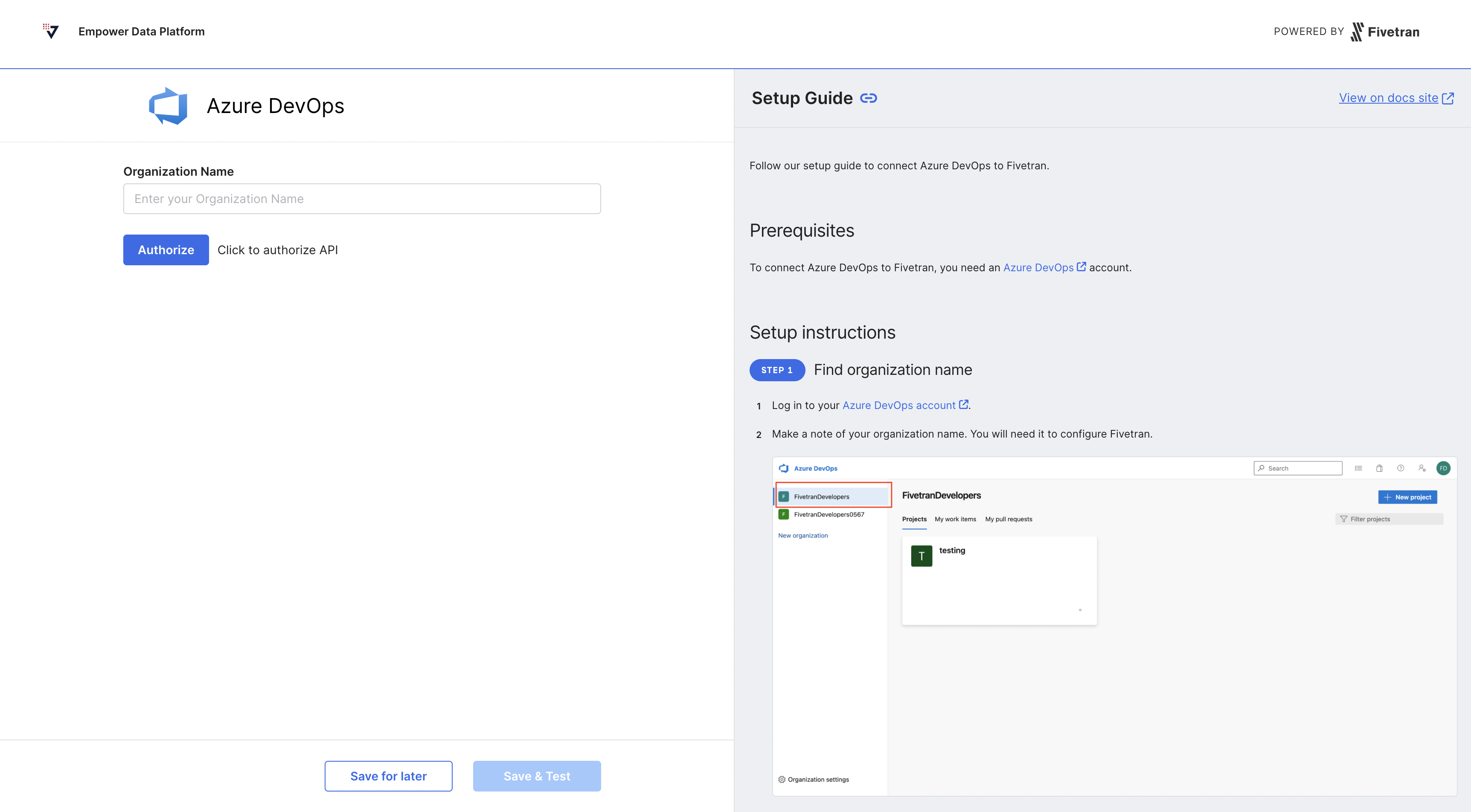
After filling out required fields and clicking Authorize, you may be taken to a grants page. Accept the requested permissions to enable this connector to sync data into your Lakehouse.
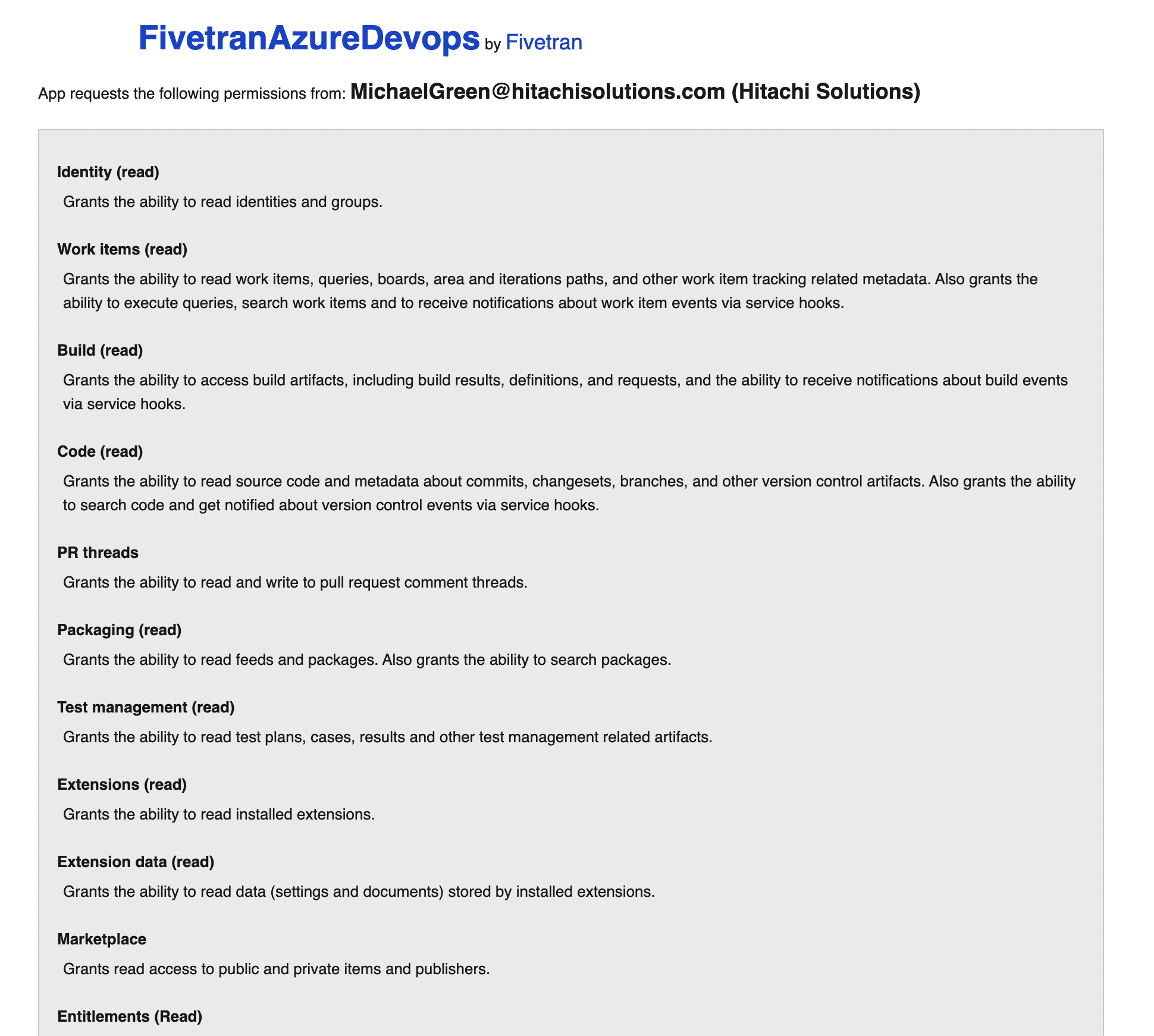
Permissions request in order to do data syncs with this connector.

Click Accept to accept these permissions.
If the permissions are accepted, you should now be taken automatically back to the wizard. You should see that your connection authentication is successful.
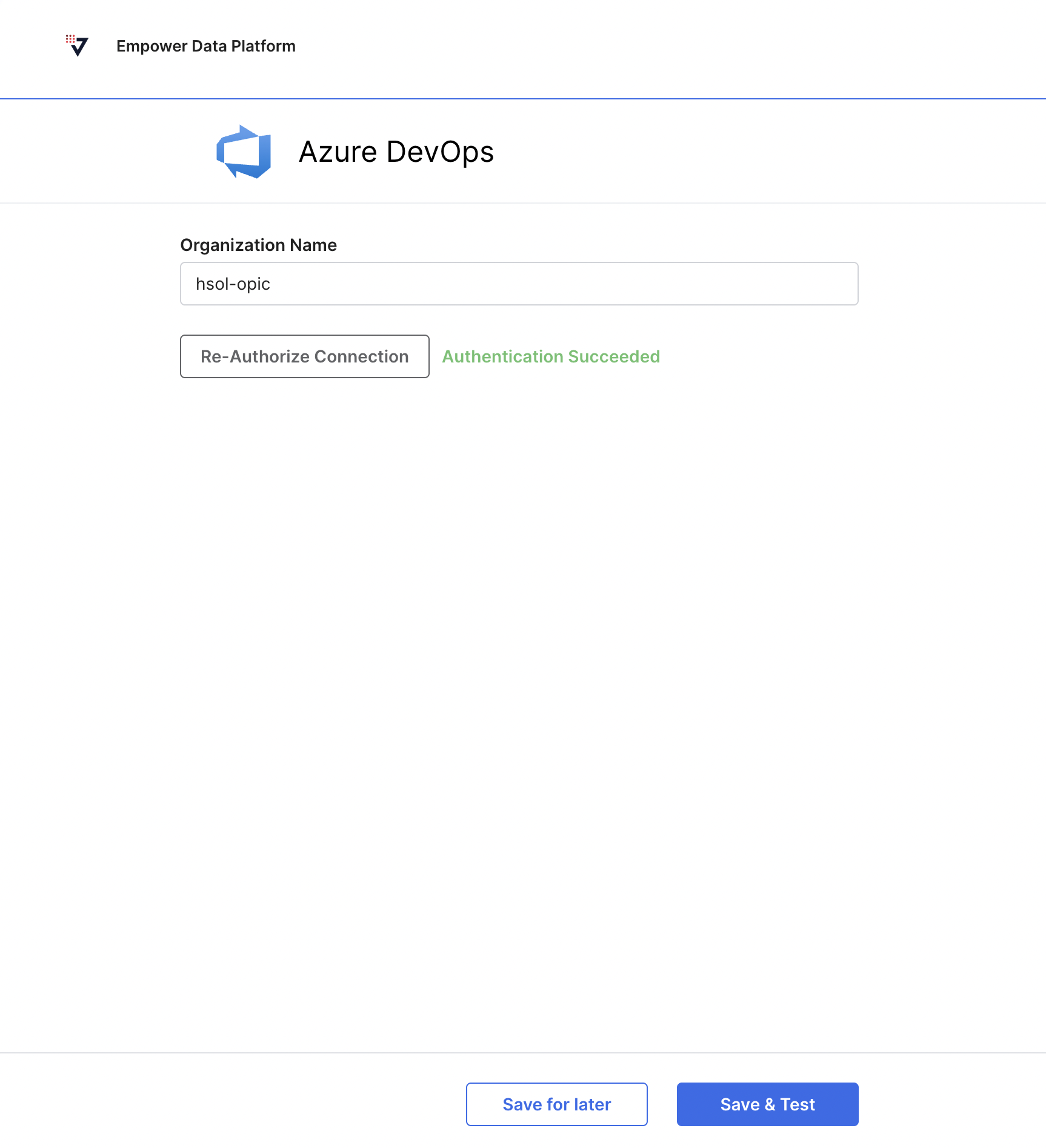
You may see that the authentication was successful. You may now either save this connection configuration for later, or you can test it now.
Upon a successful test of this connection, you will be automatically taken back to the Empower Connect module, where you should see your connection created successfully.
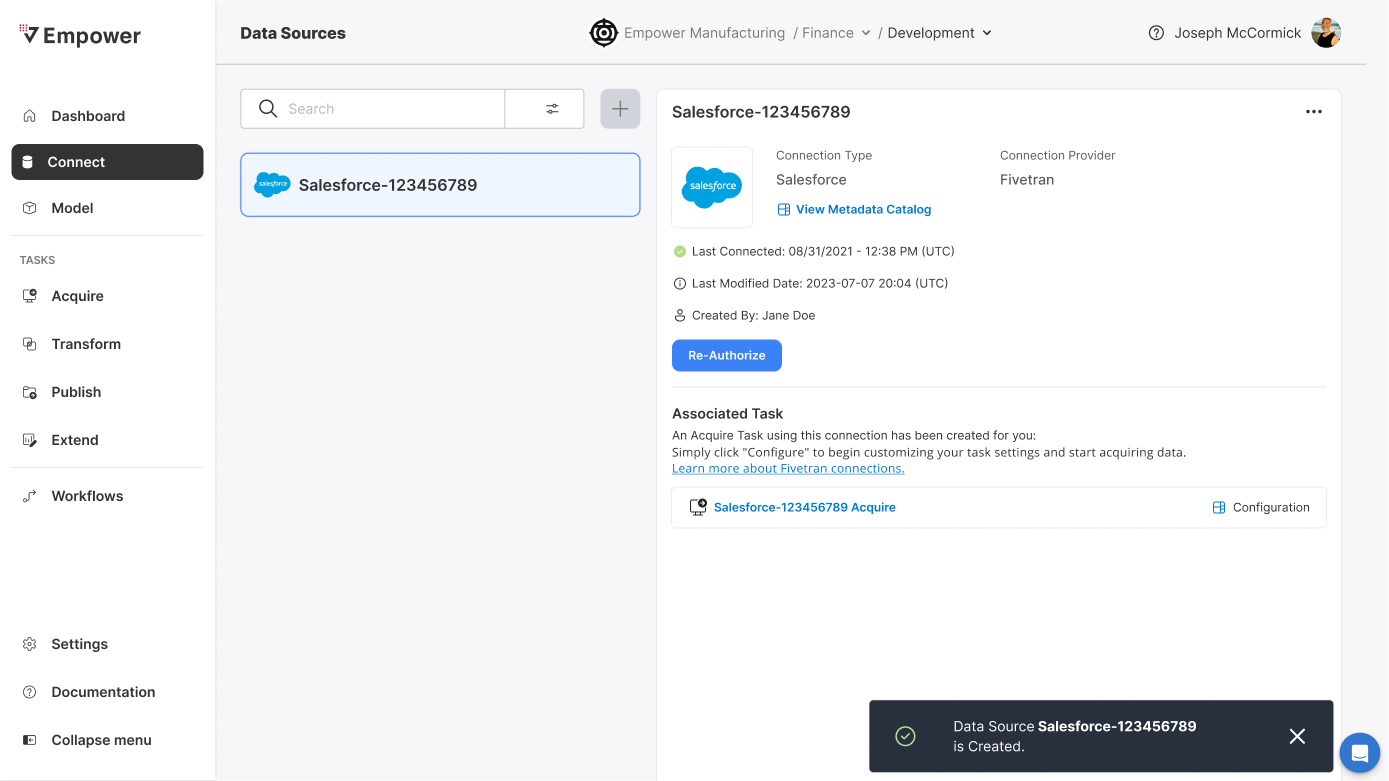
A successfully created Fivetran connection.
Empower Automatically Created an Acquire Task for you!You will also see a prepopulated associated task in the Associated task section. Empower will automatically create this task for you, as Fivetran connections can only ever have at most 1 task associated with it.
Updated 3 months ago
