Schedules and Triggers
Running on-demand and building recurring schedules
Overview
Data tasks can be triggered to run on-demand or as part of a schedule. Scheduled triggers can be configured to repeat on a user-defined cadence, like daily, weekly, or monthly. Empower provides great flexibility for scheduling cadences, as described below in the Scheduling Triggers section.
Question: What if the task is already running?If a task is triggered to run (either with an on-demand trigger or via scheduled trigger) and the flow is already queued or running, Empower will queue the flow to run again as soon as the current run is complete.
There will not be two instances of the same task running at the same point in time.
On-demand Triggers
Any task can be triggered to run on-demand at any moment in time. To do so, navigate to the proper module for the task (Acquire, Transform, Extend, or Publish) and click on the flow you wish to trigger.
This will display the Task's Overview tab where you can then trigger a one-time manual run using the "Preview & Run" button.
Note that before the Task kicks off, a modal will appear with a preview of what will happen during tht Task's run so that you may confirm you want to continue.
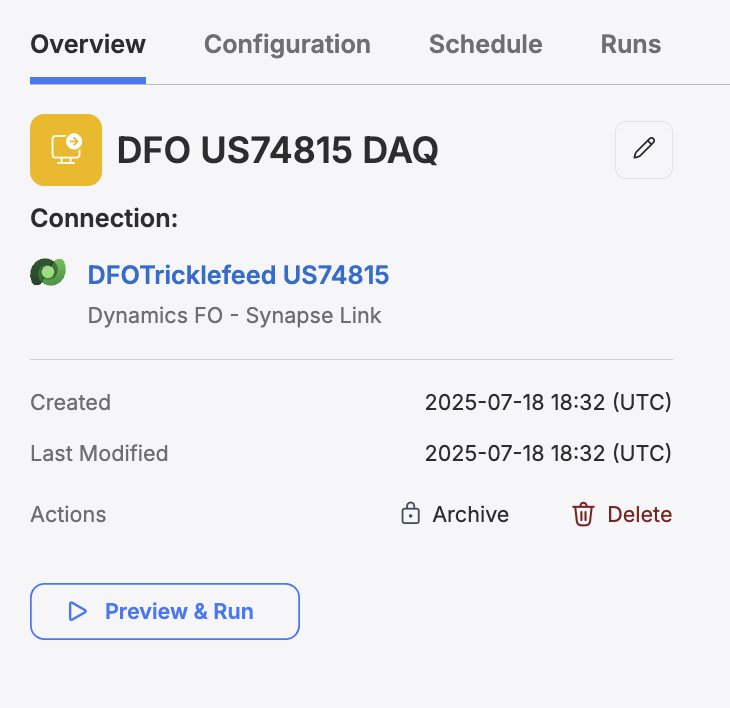
The Preview & Run button located on the Overview tab for a Task.
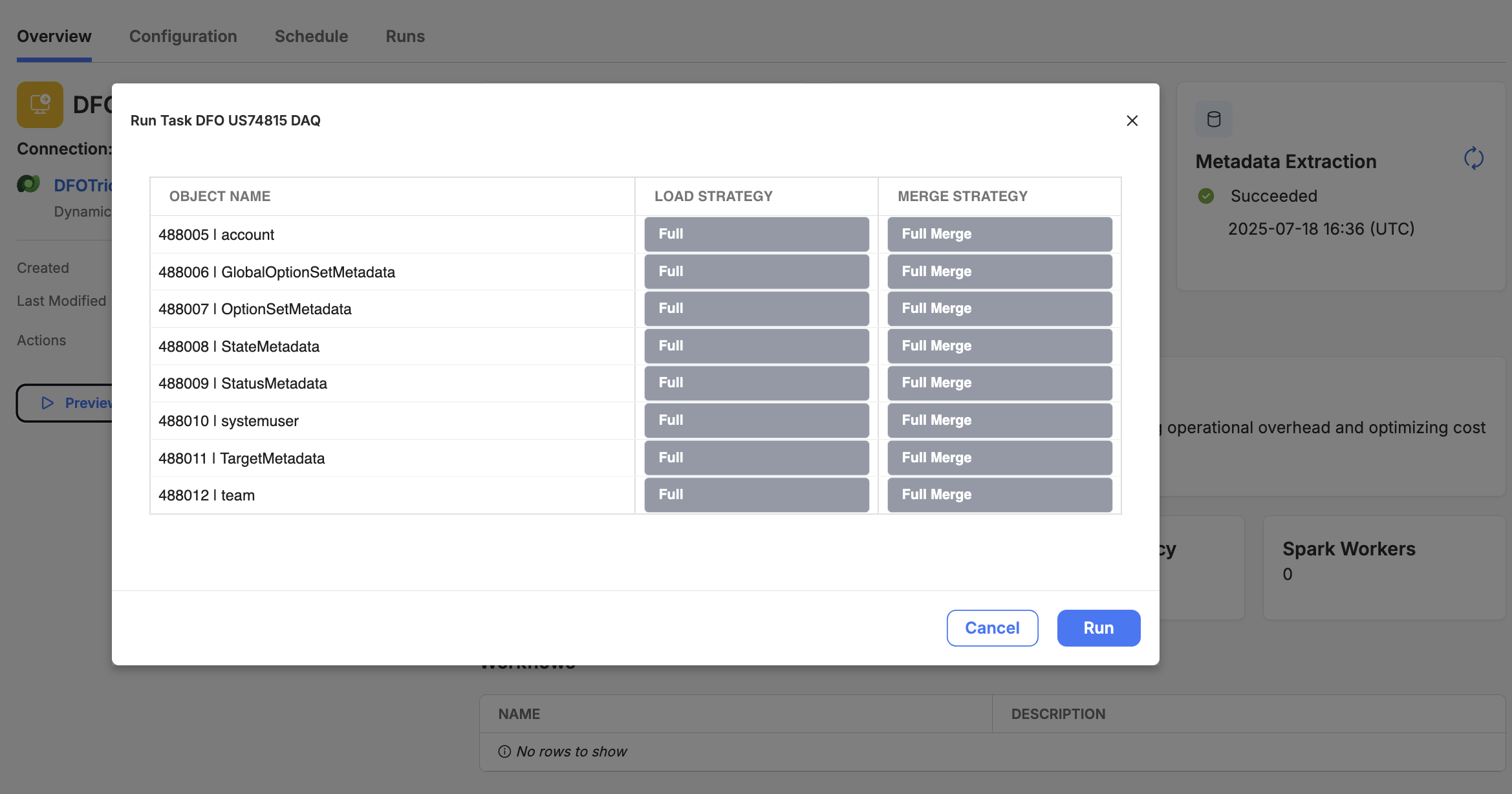
An example of the preview modal showing what will be run - allowing you to confirm you would like to run the Task.
Acquire Preview
When previewing a run of an Acquisition Task, you will see a list of all the objects set to be included with this task run and their respective load strategies.
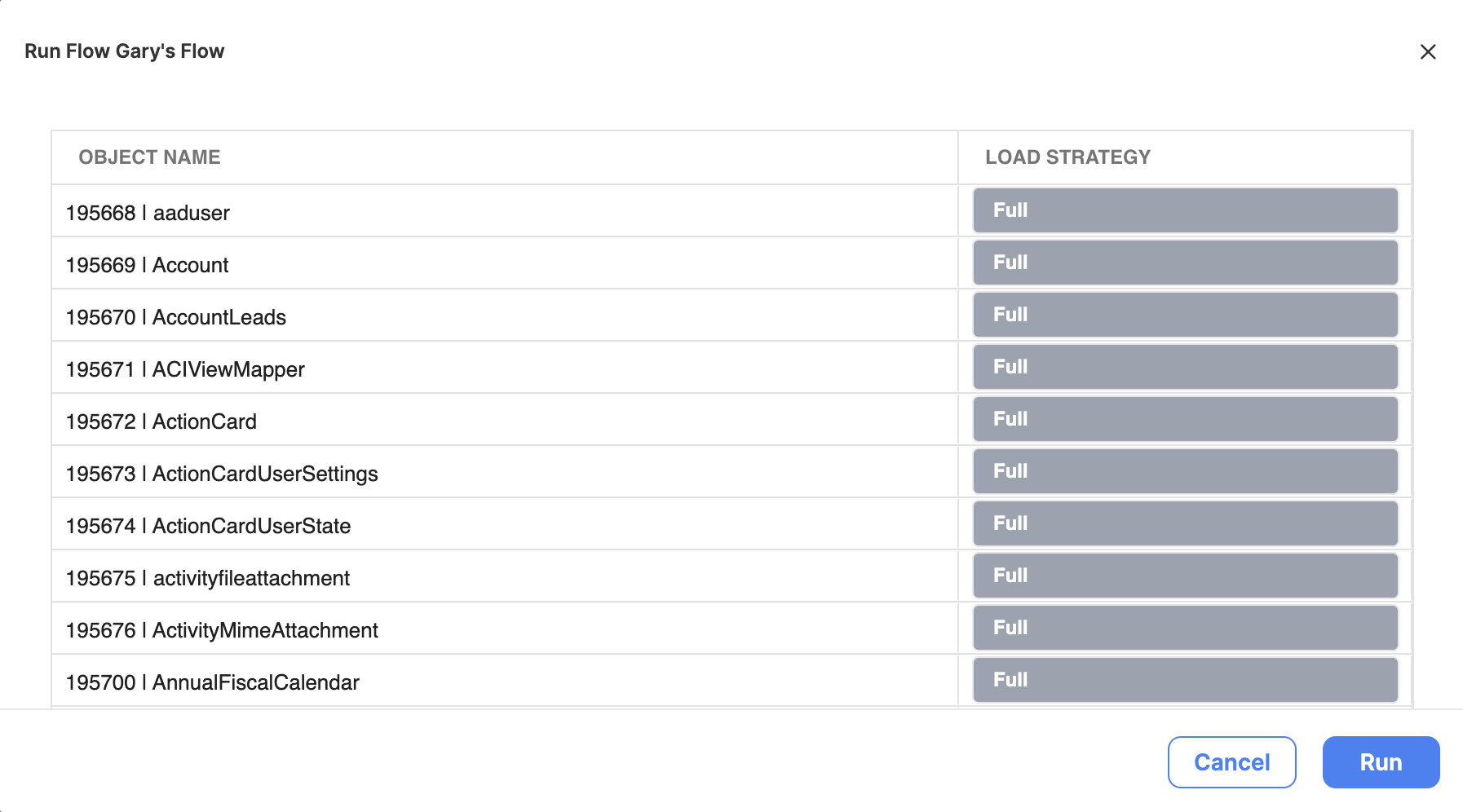
A preview of what objects will be acquired, and what load strategy will be used for each, in a Data Acquisition task.
Click "Run" to run this task. Clicking "Cancel" will abort the triggering process.
Transform Preview
When previewing a run of an Transformation Task, you will see a list of model entities set to be built during this task run, including their type, source schema and source entity.
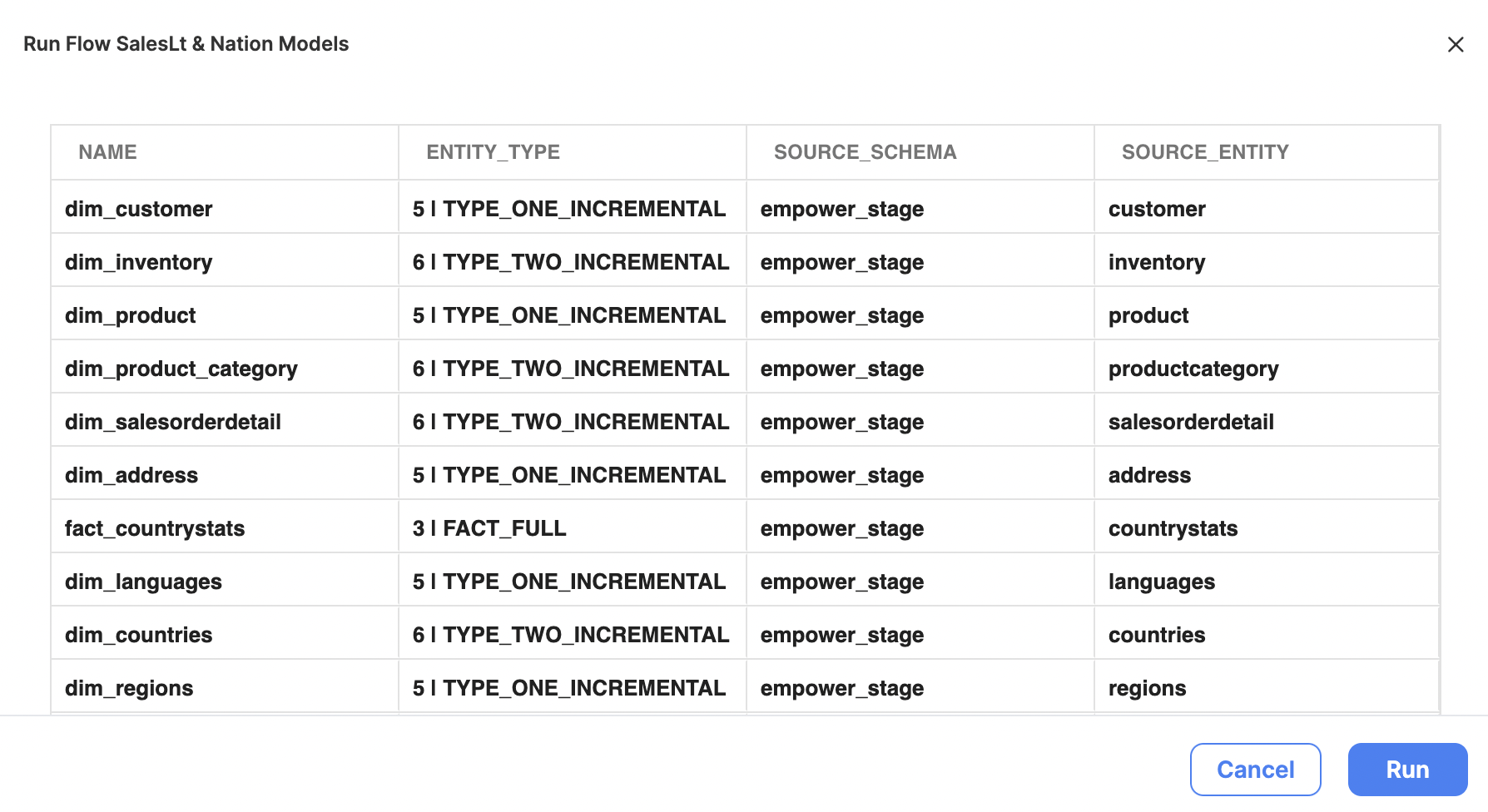
A preview of what model entities will be built as part of this task, including their type and source schema and entity.
Click "Run" to run this task. Clicking "Cancel" will abort the triggering process.
Publish Preview
When previewing a run of a Publishing Task, you will see a list of publish entities set to be published during this task run, including their source schema and entity.
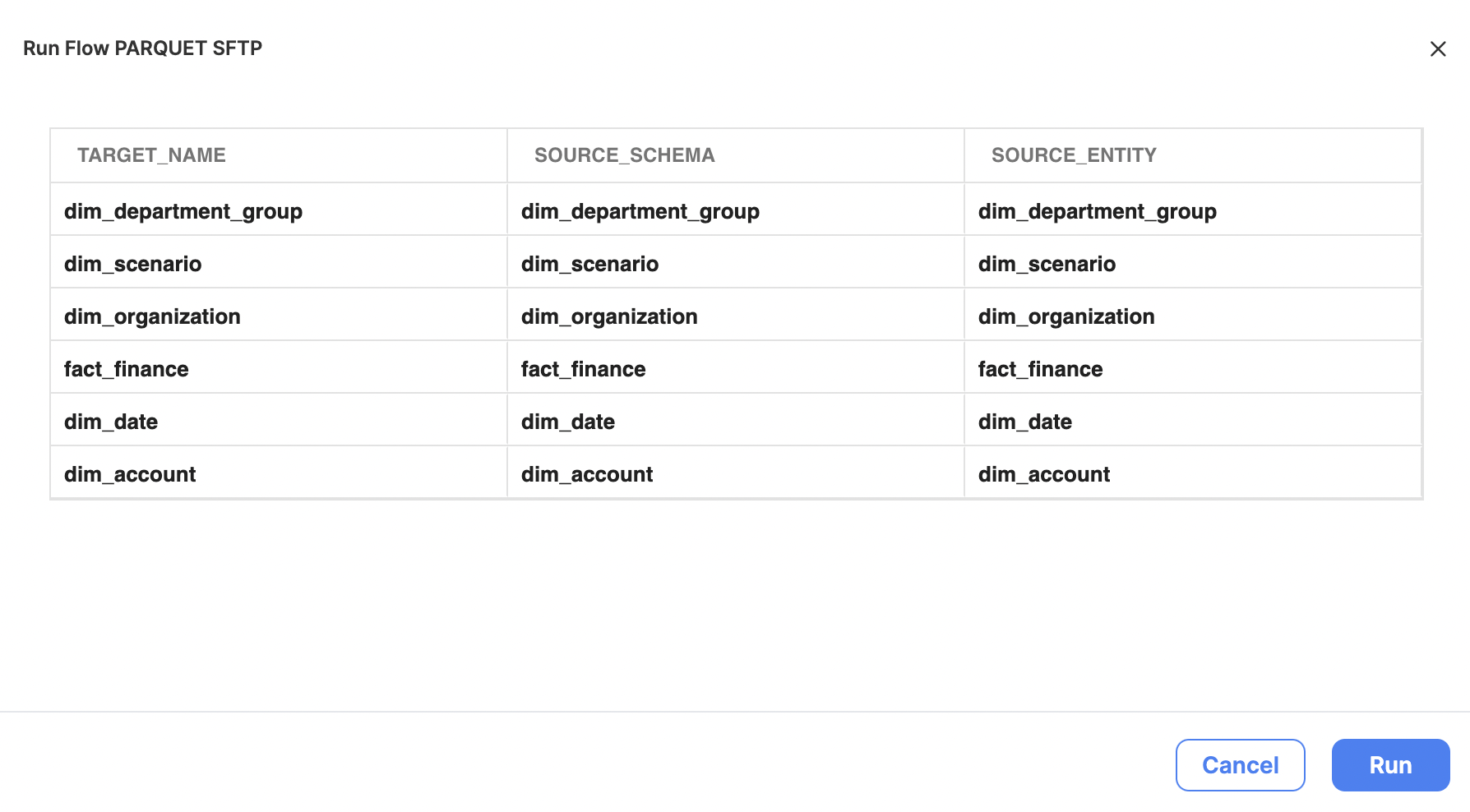
A preview of what publish entities will be published as part of this task, including their source schema and entity.
Click "Run" to run this task. Clicking "Cancel" will abort the triggering process.
Scheduling Triggers
For data tasks that need to run at regular intervals (e.g., hourly, daily, weekly), setting up a recurring schedule automates the process, eliminating the need for manual intervention.
To set up a scheduled trigger, navigate to the proper module for the task (Acquire, Transform, or Publish), click on the relevant task, then select the Schedule tab.
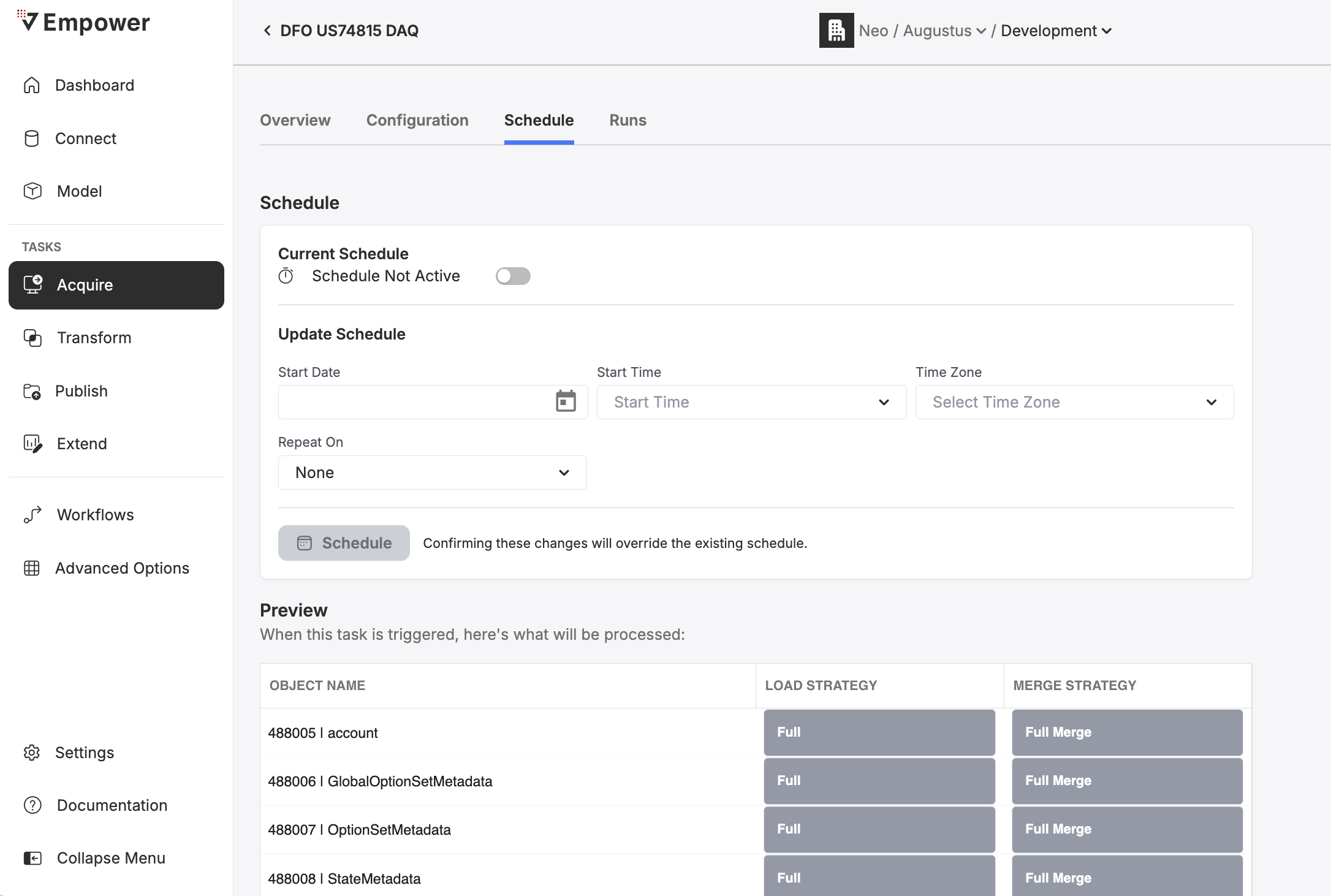
Viewing a Task's Schedule
You can view the current schedule of a Task directly from the Overview tab under the Schedule card. From here, you also have the ability to toggle the schedule to be enabled.
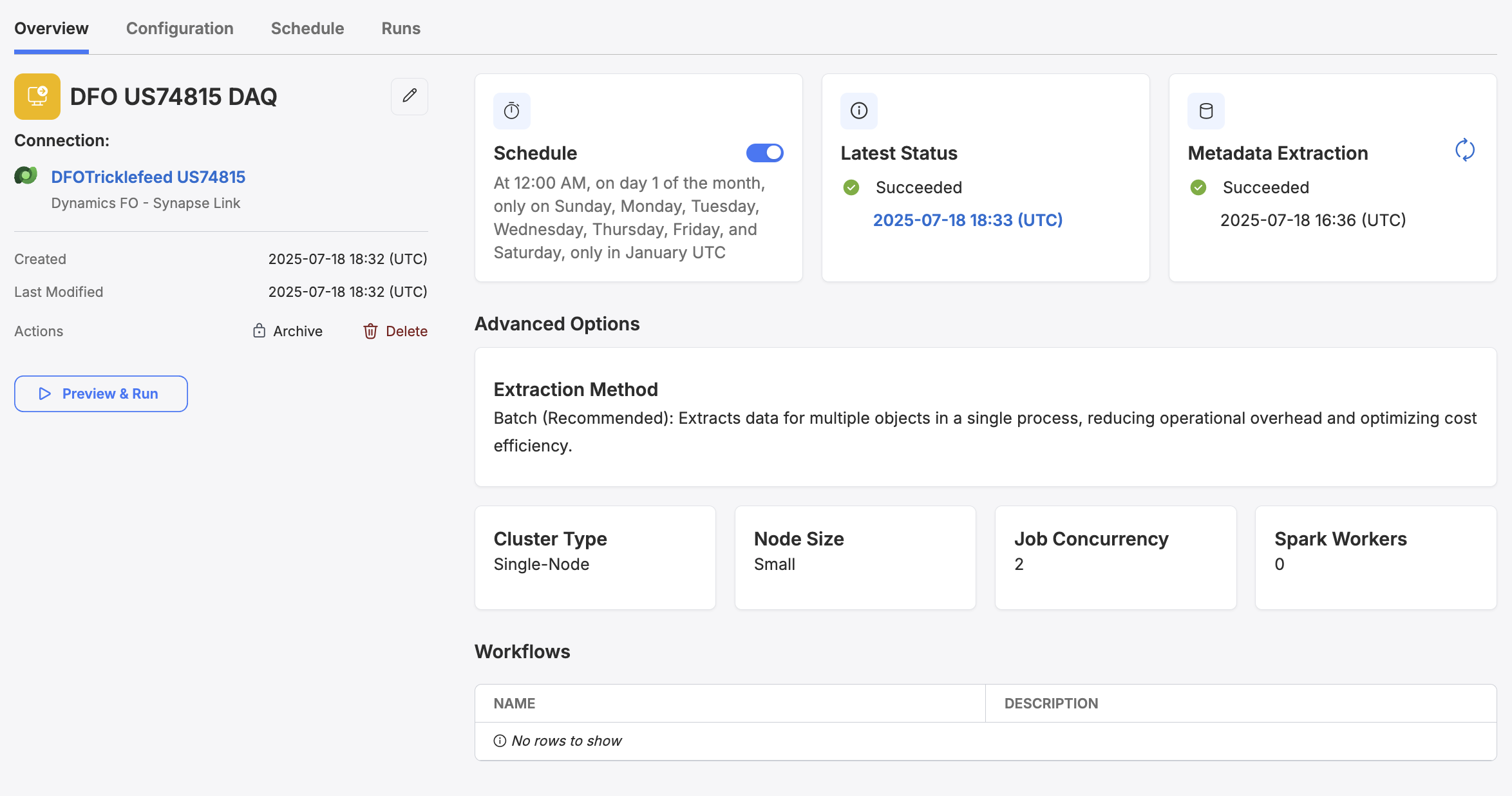
If a task has no schedule set, the schedule field will read "Schedule Not Active".
Disabling a Task's Schedule
You can set the toggle on the Schedule card to disable a task's schedule. This will temporarily negate any scheduled triggers for this task until Schedule Active is toggled back to "On". The task's schedule will reappear when Schedule Active field is toggled back on.
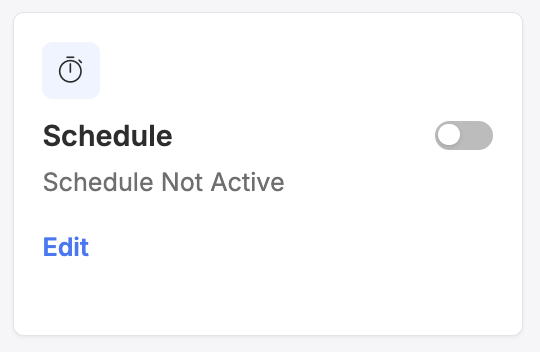
Setting a Task's Schedule
To set a task's schedule (including overwriting existing schedules), you can click on the Edit button from Schedule card on the Overview page.
This will direct you to the Schedule tab for the given Task.
You will have slightly different scheduling options depending on if the Task's associated Connection is provided by Empower or Fivetran.
Connection Provider: Empower
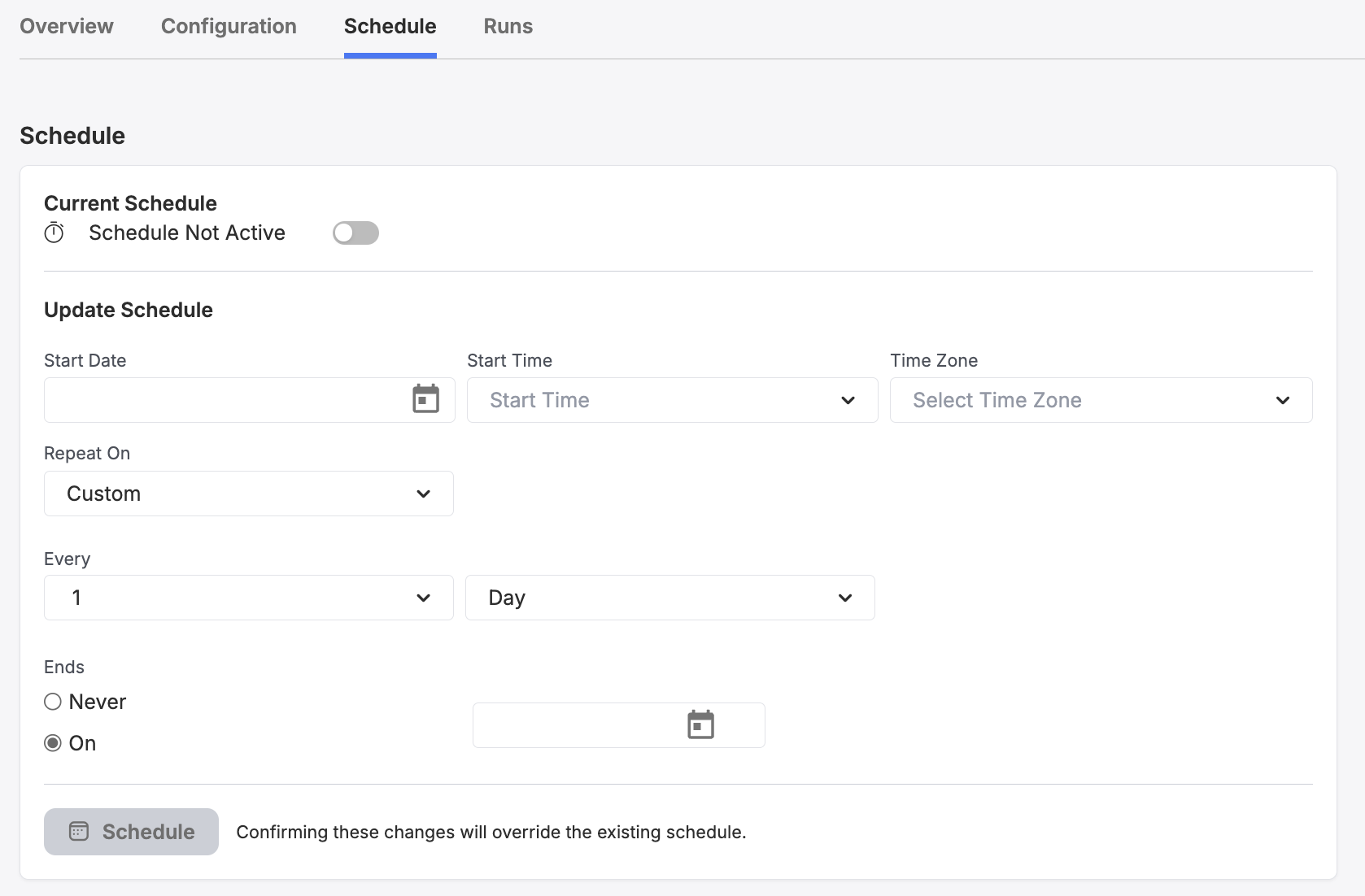
Use the Start Date and Start Time fields to define when the schedule is set to begin. Use the Time Zone field to define the timezone for this schedule.
You can use the Repeat On field to define a custom frequency to run this schedule.
You can enable the task to run by the minute, hour, day, week, or month.
Use the Ends field to define a date where the recurrence will end.
Connection Provider: Fivetran
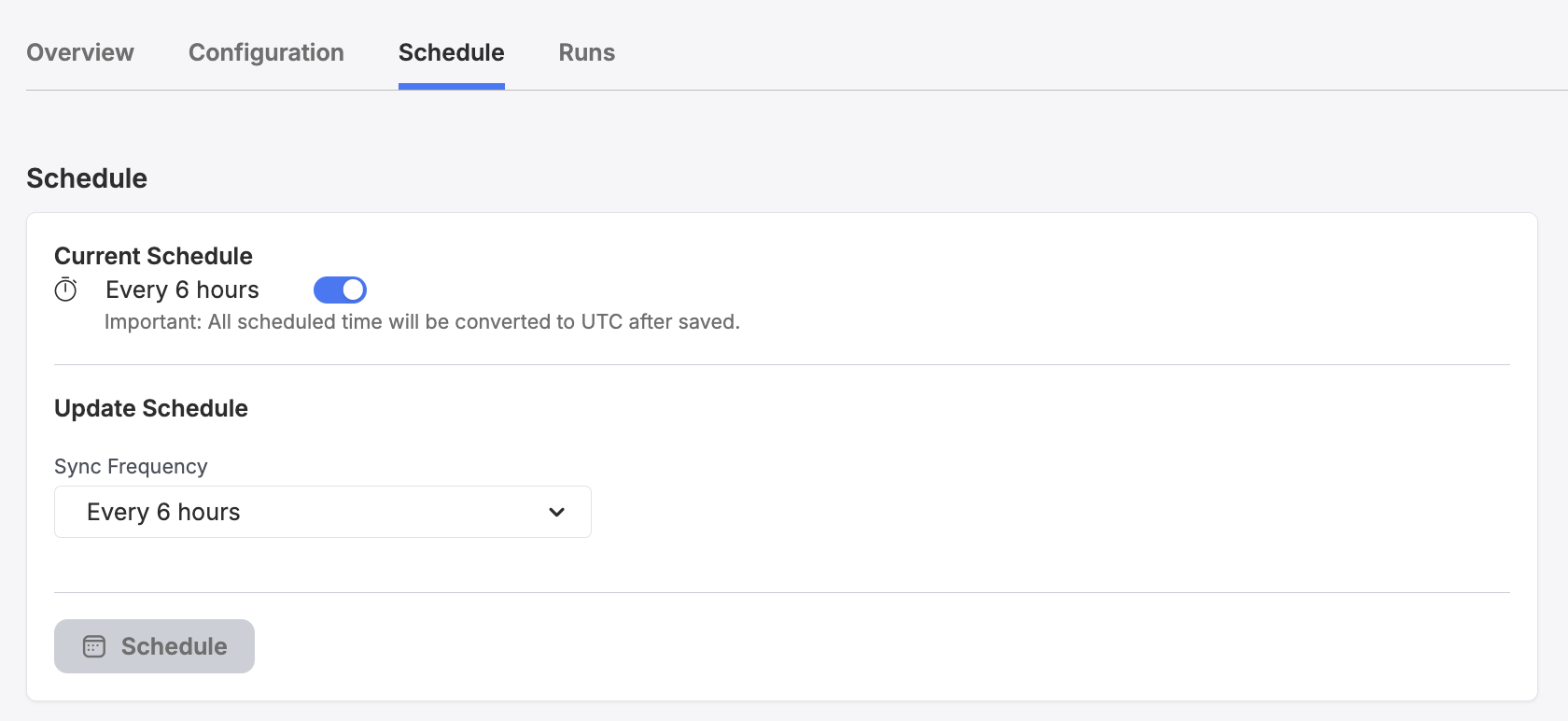
Fivetran allows you to set a frequency at which the Task will continuously run.
When you are finished configuring the task's schedule, click "Schedule." The schedule for this task will now be set according to the schedule configuration. You will see your changes reflected in the Schedule field below the Task Status.
Best Practices
Testing: Before setting a recurring schedule, run the data task on-demand to ensure it executes as expected.
Monitoring: Regularly monitor your scheduled data task to catch and resolve any issues early. Use the relevant monitoring page for the flow to do so, or use the Dashboard!
Documentation: Keep documentation of all scheduled data tasks, including their purposes, schedules, and any dependencies. This practice is invaluable for maintenance and troubleshooting.
Updated 3 months ago
