How-To: Power BI Dataset Setup
Overview
This guide walks through the process of setting up Power BI to work with Empower, focusing on connecting to data in the gold layer via Azure Databricks and configuring your Power BI workspace appropriately.
Prerequisites
- Power BI Desktop: must be installed locally. Cloud version is not supported.
- Power BI Pro License: Required to link datasets to the data warehouse.
- Databricks Access: Ensure you have access to the appropriate SQL warehouse and Unity Catalog.
- Follow the steps in Power BI Setup.
Connecting Power BI to Databricks
Step-by-Step:
- Open Power BI Desktop.
- Get Data → More → Select Azure Databricks.
- In Databricks:
- Navigate to SQL Warehouses.
- Use the Starter Warehouse (typically pre-configured in Empower deployments).
- Go to Connection Details and copy:
- Server Host Name
- HTTP Path
- Paste these into Power BI’s connection fields.
- Authentication:
- Use Personal Access Token.
- Tokens can be generated via Settings → Developer → Access Tokens.
Service Principal Auth is Coming to Empower!Though not yet generally available, we will be soon supporting service principals for Power BI authentication.
Linking Datasets
After authentication, Power BI Navigator will pop up on your screen. Use this to select which tables you want to load into Power BI.
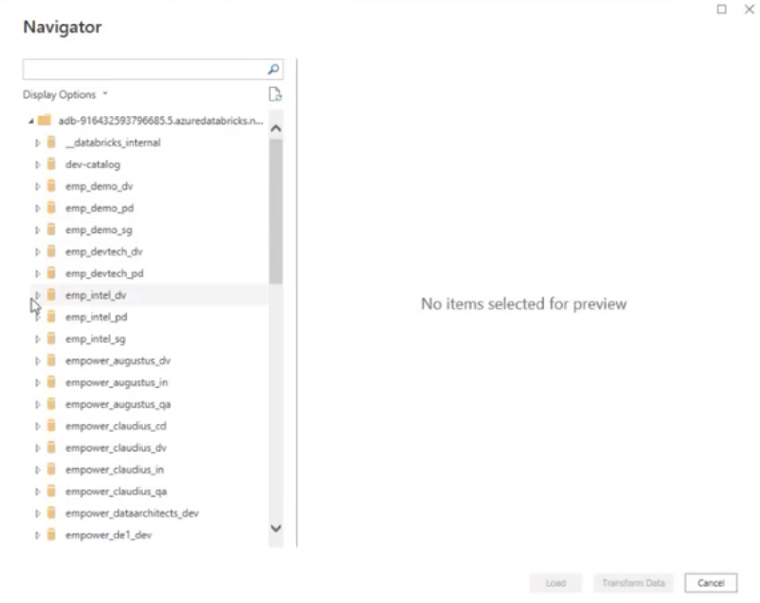
Use Power BI's navigator after authenticating to view available Unity Catalogs in Databricks.
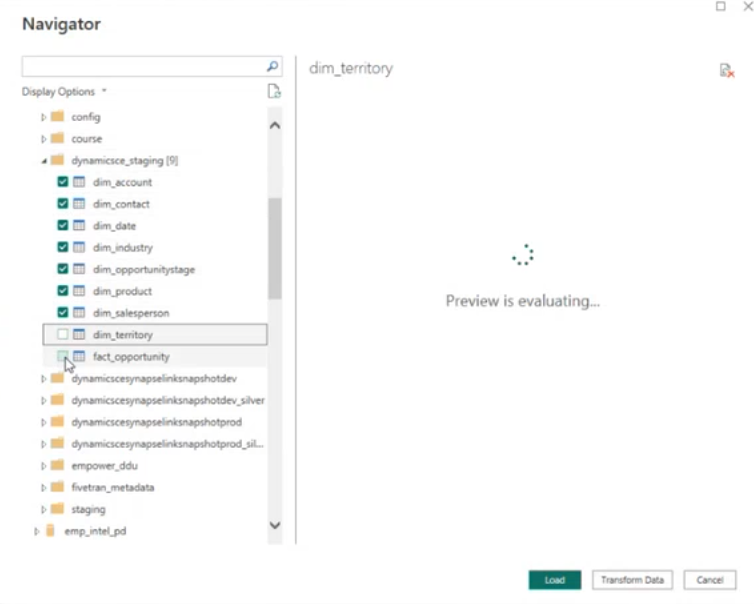
Select which tables you want to load into Power BI. Then click "Load".
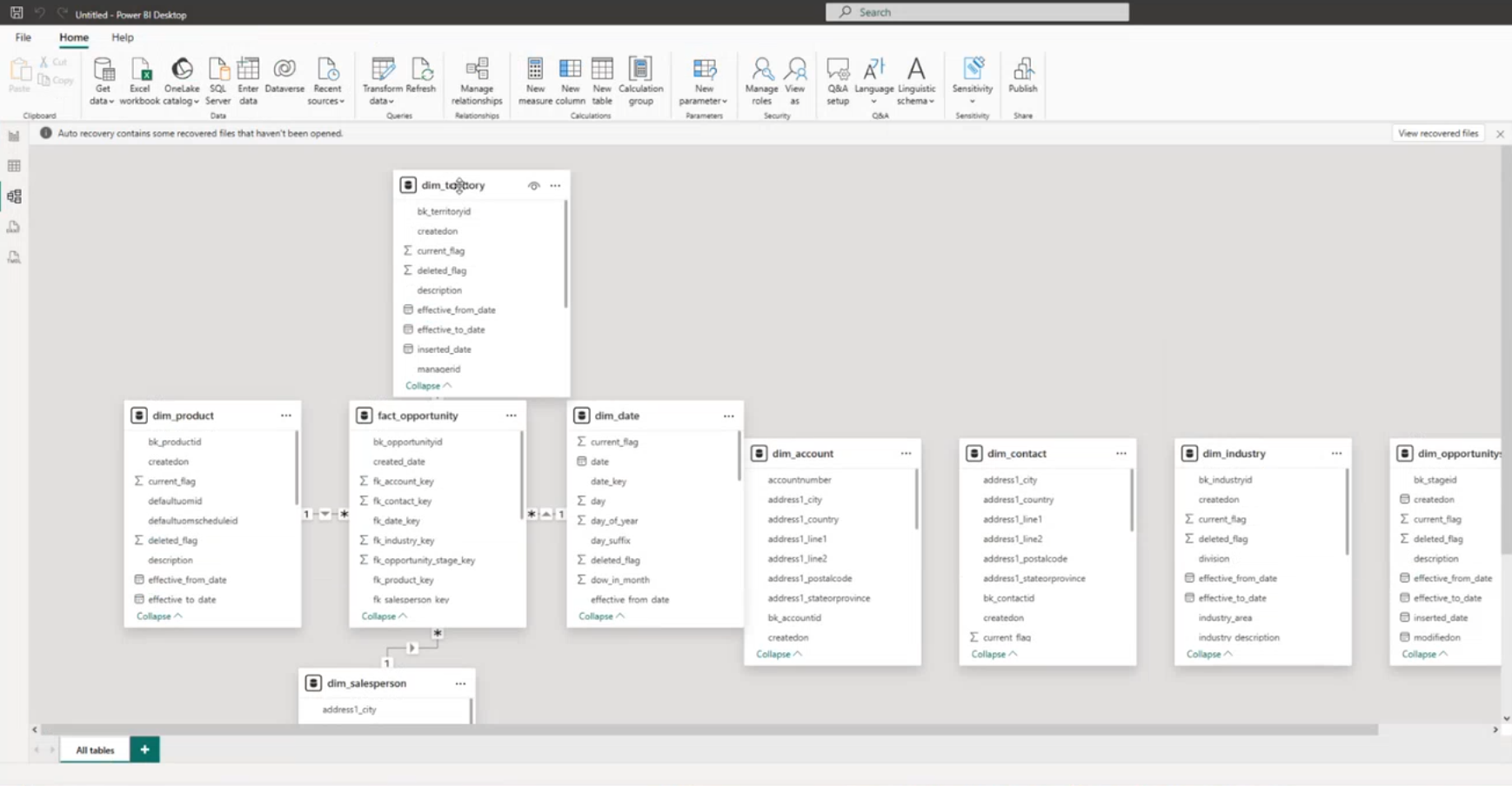
Your selected tables will be loaded in. Power BI will attempt to link primary keys where it can.
After loading these tables, Power BI will visualize them on the screen. You may see some of these tables linked by keys. Power BI will automatically attempt to link tables were able, but we highly recommend reviewing all links, as they may not always be correct.
Publishing to Workspace
- Save your Power BI file locally.
- Use Publish to send both the dataset and report to your Power BI workspace in the cloud.
- Configure credentials and access settings within the online workspace post-publish.
Best Practices and Tips
- Perform as many calculations as possible in the Lakehouse (gold layer) for performance optimization. Use Power BI only for dynamic calculations and aggregations as required to create interactive visuals.
- Validate data types assigned by Power BI to ensure accuracy in your dataset.
- Power BI is memory-intensive. Ensure your local-device has sufficient RAM.
Updated 3 months ago
