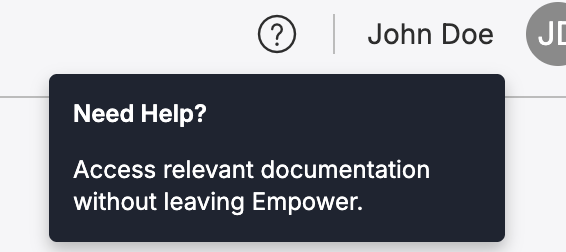Empower Basics
How Empower enables data estate management.
Need Help?If at any time you're working in the Empower app and need guidance on setting something up or understanding a specific field, simply click on the Quick Help button, represented by the question mark icon in the header.
This button opens a side panel with documentation tailored to the page you're viewing, providing instant access to the information you need without interrupting your workflow. Whether it's step-by-step instructions or detailed explanations, Quick Help ensures you have the support you need right within the app.
Where Empower Lives
Empower is deployed inside your Azure Tenant. It keeps all data within your tenant. In other words, none of your data will ever leave your Azure Tenant, unless you deliberately move it out yourself.
All of Empower's required infrastructure, code, and packages also stay within your Azure Tenant.
How Empower Works
From a high-level, Empower allows you to pull in and centralize data from multiple sources, such as SQL Server, CRM system, and many (over 200!) more into your Lakehouse.
You can then transform this raw data into a more useful format that allows you to create the reports and metrics you need.
Finally, you can publish any data, transformed or not, outside of the Lakehouse to a variety of different data sources.
Empower allows you to do all of this through an easy-to-use interface in just a few simple steps:
- Configure the connections you want to pull data from and push data to.
- Define the data flow steps that will pull in, transform, and publish your data.
- Chain those data flow steps using Workflows to create your full, end-to-end data movement orchestration.
Let's look at what each of these means a bit more below.
Connect to Your Data
The first thing you'll want to do is define and configure all of the connections to the systems you want Empower to connect with, i.e. pull data in from and push data out to.
Empower has over 200+ pre-built connectors that make it easy for you to set up in just a few minutes.
To learn more about what connectors are available and how to use them, visit our Data Connections page.
Configure Data Movement with Tasks
Empower separates the core data movement functions of acquiring, transforming, and publishing the data into modular, re-usable steps called Tasks.
There are four different types of Data Flows that you can create:
-
Acquire Tasks ingest data from sources. All of Empower’s connectors support automatic schema drift and are designed to be straightforward: you configure which data, and the tool handles the mechanics of extraction. Read more on creatingAcquisition Flows.
-
Transform Tasks transform the data into usable information within the Lakehouse. As a user, you may customize these transformations to your heart's content: Empower supports notebook execution. All you need to do is define the data transformation logic as SQL statements. Read more on creatingTransformation Flows.
-
Publish Tasks writes data to external systems, such as Power BI, SQL servers, SFTP systems, and Dynamics CE or F&O. Read more on creatingPublishing Flows.
-
Extend Tasks executes any specified custom notebook, making them ideal for running custom logic beyond the standard data flow types. Read more on creatingCustom Flows.
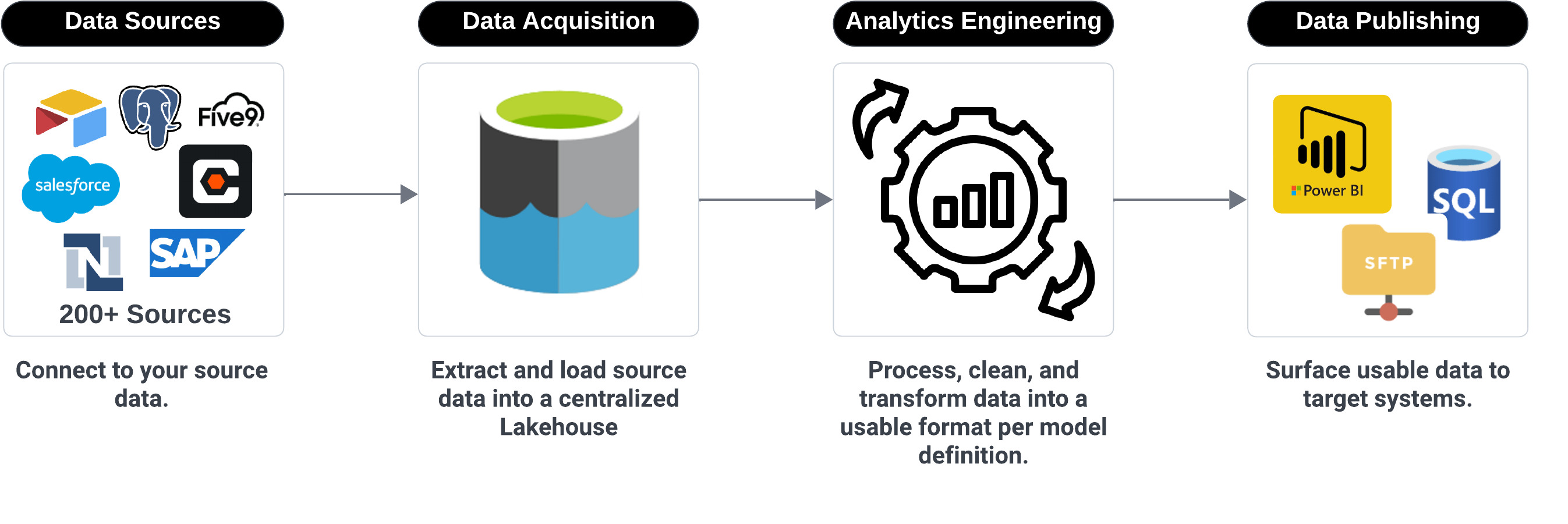
Data Flow type overview chart.
Create Your Workflow
Once you have created a Task, you can use it in any number of Workflows. Workflows allow you to chain together Tasks in any sequence to create complete end-to-end data movement pipelines custom to your needs. Because Tasks are created outside of Workflows, they can be configured once and used many times.
Read more about Workflows and how to use them here:Workflows Overview.
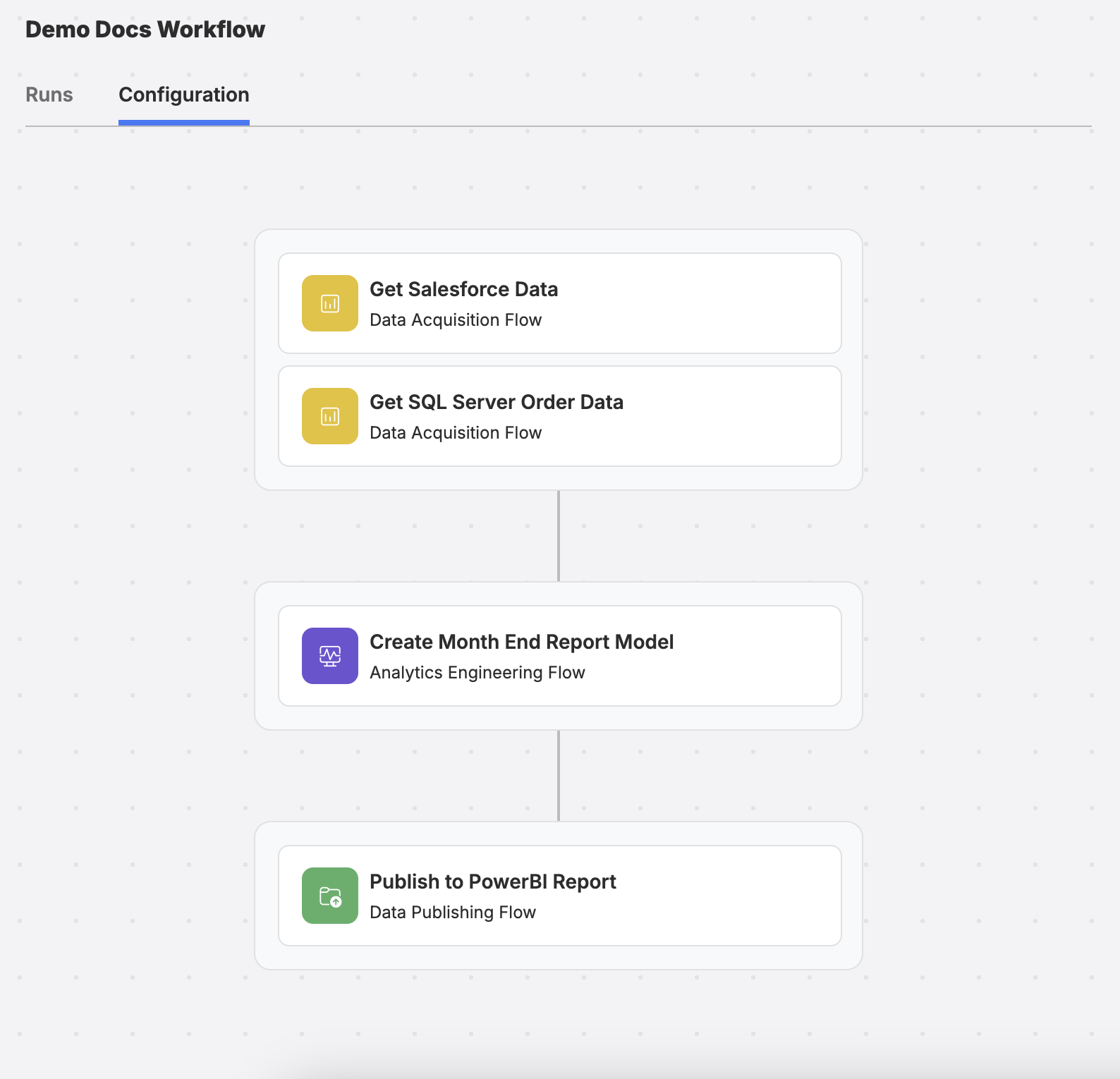
Example linking multiple Data Flow steps to create a Workflow
Updated 3 months ago