Object Error Reset
Let's face it: errors sometimes happen in data integration. Sometimes these are human errors, other times they may be programmatic or network related. When errors occur, the opportant thing is to be able to understand what happened, why it happened, and how to fix it so things can run smoothly again.
When an error is encountered during an Acquire Task in Empower, the Object that experienced the error has a failure status associated with it that prevents future run attempts so that additional errors are not encountered. In order to be able to run the Acquire Task again, we need to clear this error state.
The Dashboard module includes the ability to get information and take action on platform errors.
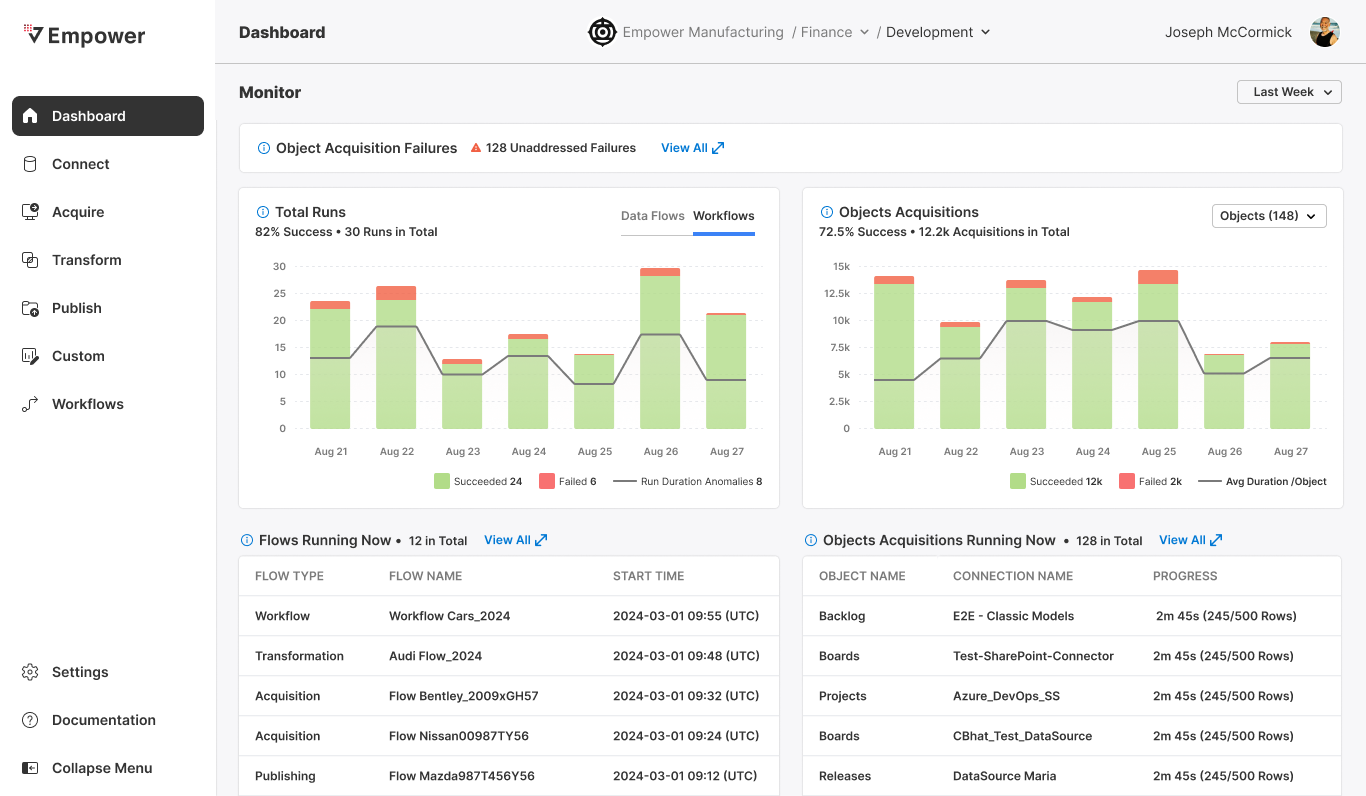
From the dashboard pane, we can see there are unaddressed errors at the top section.
How It Works
Any unaddressed errors will appear in a status message at the top of the page.
NOTE: If there are errors that have already been addressed, or if objects experienced an error but are now ready to run successfully on the next attempt, the alert will display "No Unaddressed Errors." You can click on this alert to see more details. If there are no errors whatsoever, the message banner will not be displayed.
Clicking "View All" will expand the message to a modal table, listing all errors that have occurred in this environment. Some of these errors may have already been addressed, in which case their Error State will reflect the action taken.
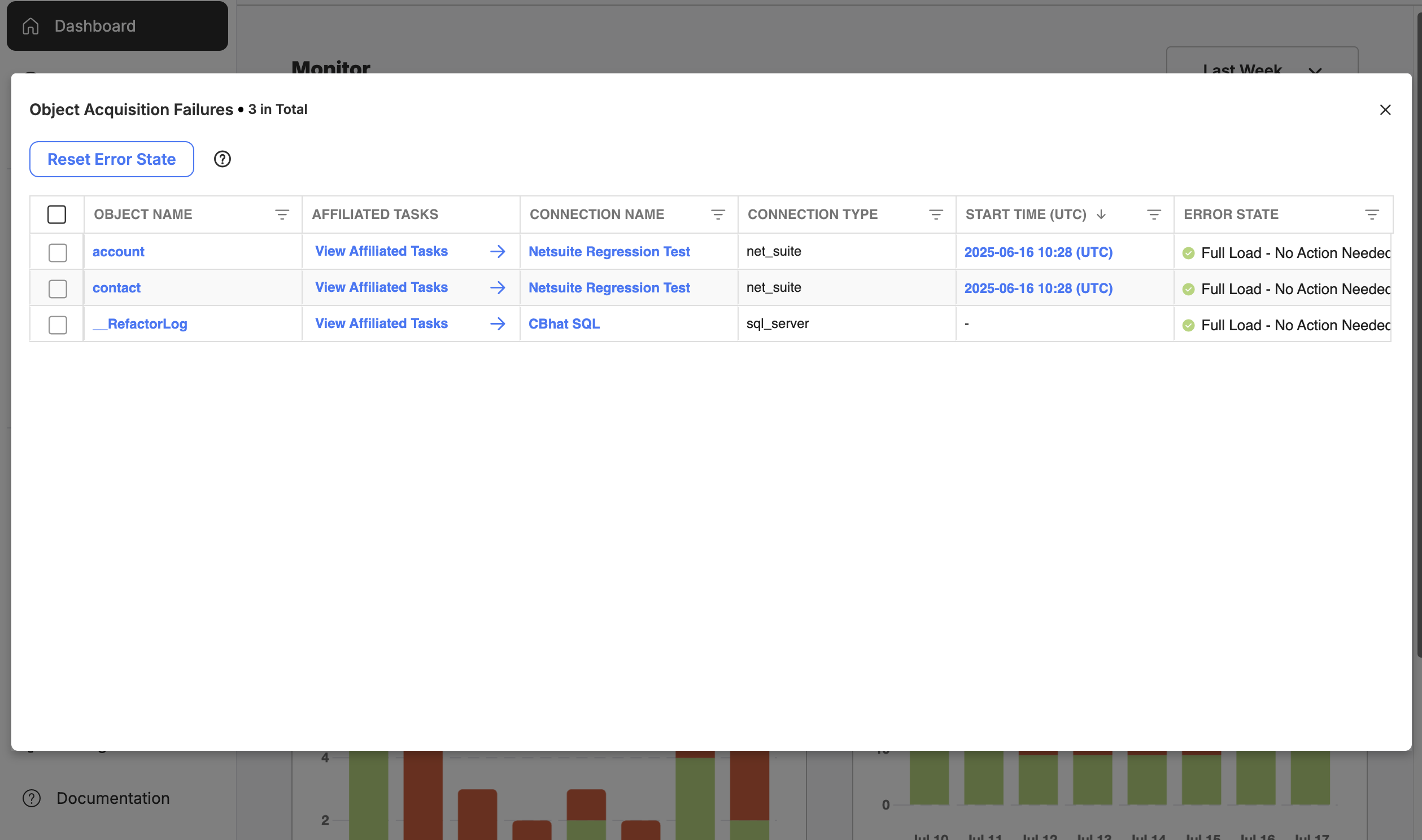
Expanding the unaddressed errors section into a modal, displaying all errors that have occurred in this environment. This table is default-ordered by date
To address an error, simply select the Objects you want to reset and click on the Reset Error State button. Note that this button will be disabled until one or more Objects have been selected. Clicking on the button will clear the failed status of the selected Objects, allowing the next associated Acquire Task to run successfully, if no other issues remain.
What about Full Load Objects?Objects that are configured using a Full Load merge strategy require no intervention. They will automatically retry successfully during the next scheduled run. If failed, these objects will display an error state of "Full Load - No Action Needed" and will not be selectable from the UI.
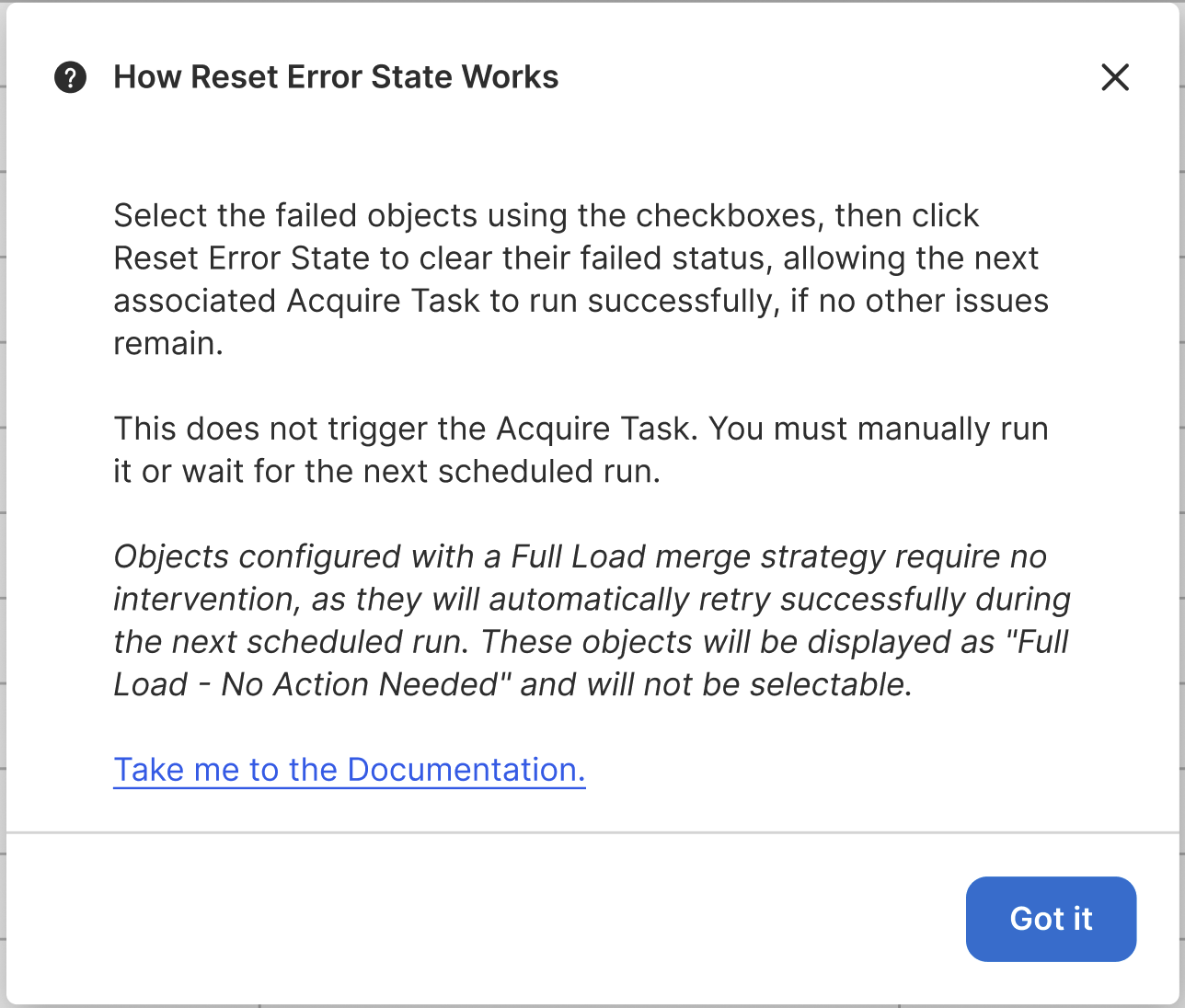
An information popup explaining actions you may take to address errors, and how those actions may impact acquisitio
Updated 3 months ago
